How do I set up my email in Outlook Express?
This assumes you have been assigned or created yourself an email account in the Control Panel.
- Open Outlook Express
- Go to ‘Tools’ -> ‘Accounts…’ -> ‘Add’
- Display Name: (Your Name)
- Click Next ->
- Email Address: your_email_account@your_website_domain_here.com – all lowercase – (ie. john@company.com)
- Click Next ->
- My incoming mail server is a [POP3] Server.
- Incoming Mail (POP3, IMAP, HTTP) server: [mail.your_website_domain_here.com]
- Outgoing Mail (SMTP) server: [mail.your_website_domain_here.com]
- Account Name: your_email_account@your_website_domain_here.com – all lowercase – (ie. john@company.com)
- Password: [your password]
- Log in Using Secure Password Authentication (SAP) is NOT checked.
- Click ‘Next’ and ‘Finished’
- Click ‘Properties’ -> ‘Servers’ Tab
- Make sure ‘My Server requires authentication IS checked ON.
- Click the ‘Advanced’ tab
- Under Server Port Numbers, change the Outgoing mail (SMTP) Port from 25 to 587
- Click Apply, OK, OK.
Test your email!