How do I upload files (FTP) to my site?
To upload files, you will need an FTP client, like Filezilla, to access your domain’s files. Remember that if your domain name is not officially pointing to our servers yet, use the IP address and the username and password provided in your welcome email.
How to connect using your FTP client (Filezilla):
Once you have downloaded and installed Filezilla, proceed to open the program. After Filezilla has opened, get familiar with the easy-to-use interface. The first step to establish an ftp connection is to create it. Let’s see how to do it in Filezilla.
- First, open up the Site Manager.
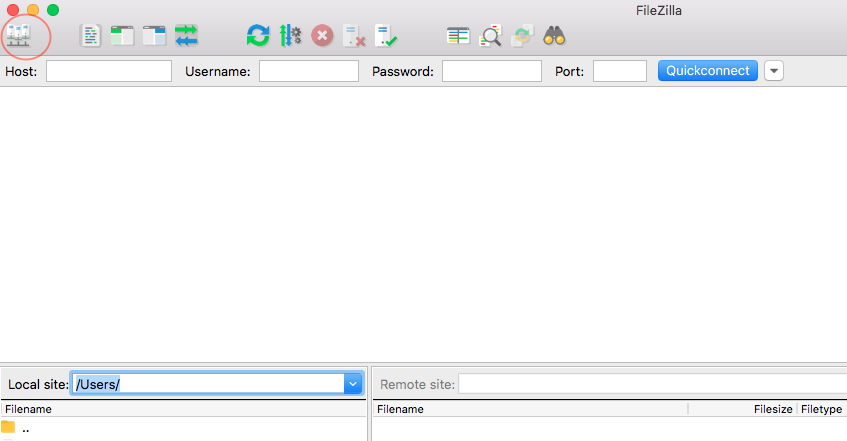
- Then, click on “New Site”. And start editing the necessary fields. It’s really important to setup the Protocol field to “FTP – File Transfer Protocol” and the Encryption field to “Use Explicit FTP over TLS if available” This is the more secure connection available.
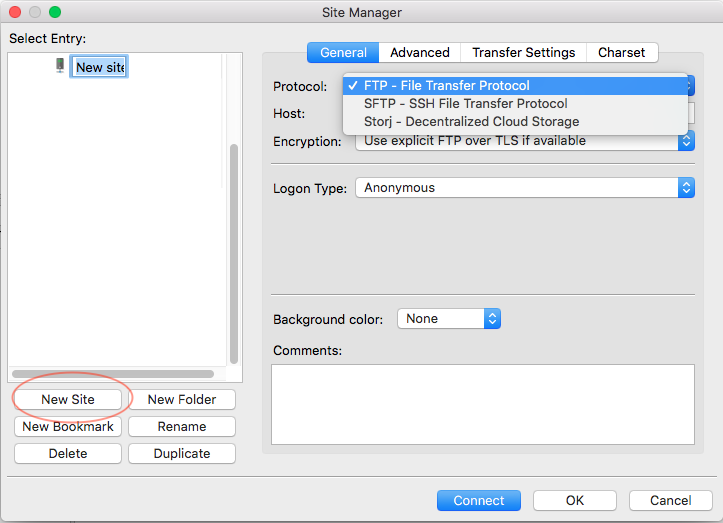
- As LogonType select “Ask for password”, fill the Host with your FTP IP address and fill in your User name. Once done, click on Connect. (This action would automatically save the connection).
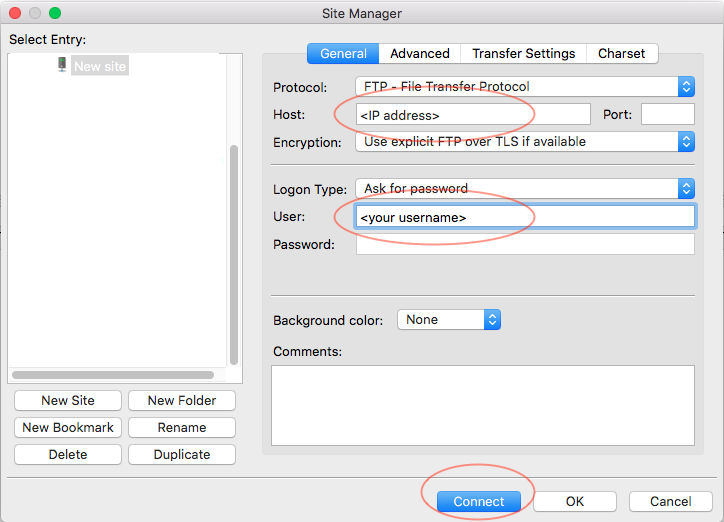
- When the “Enter password” window pops up, fill the “Password” field and click “OK”.
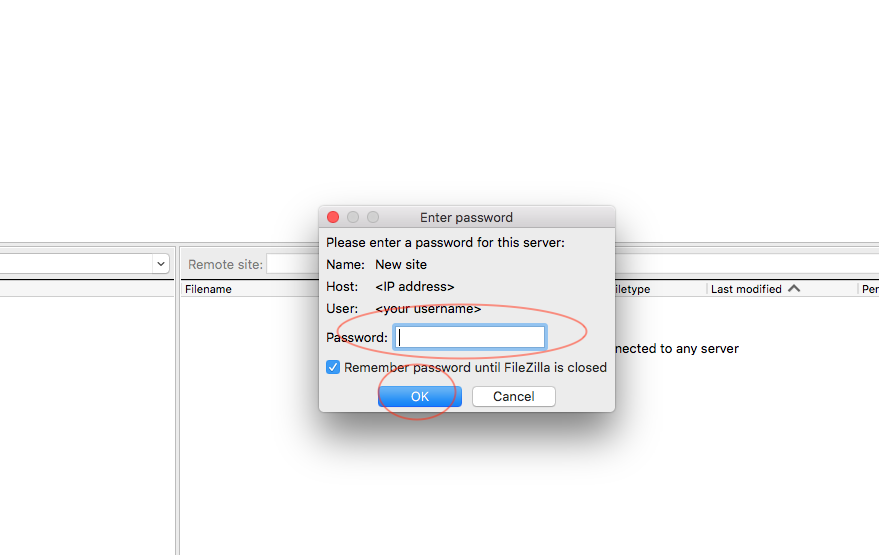
- After Filezilla connects to the FTP, you would get a window like this … your “Home” directory.
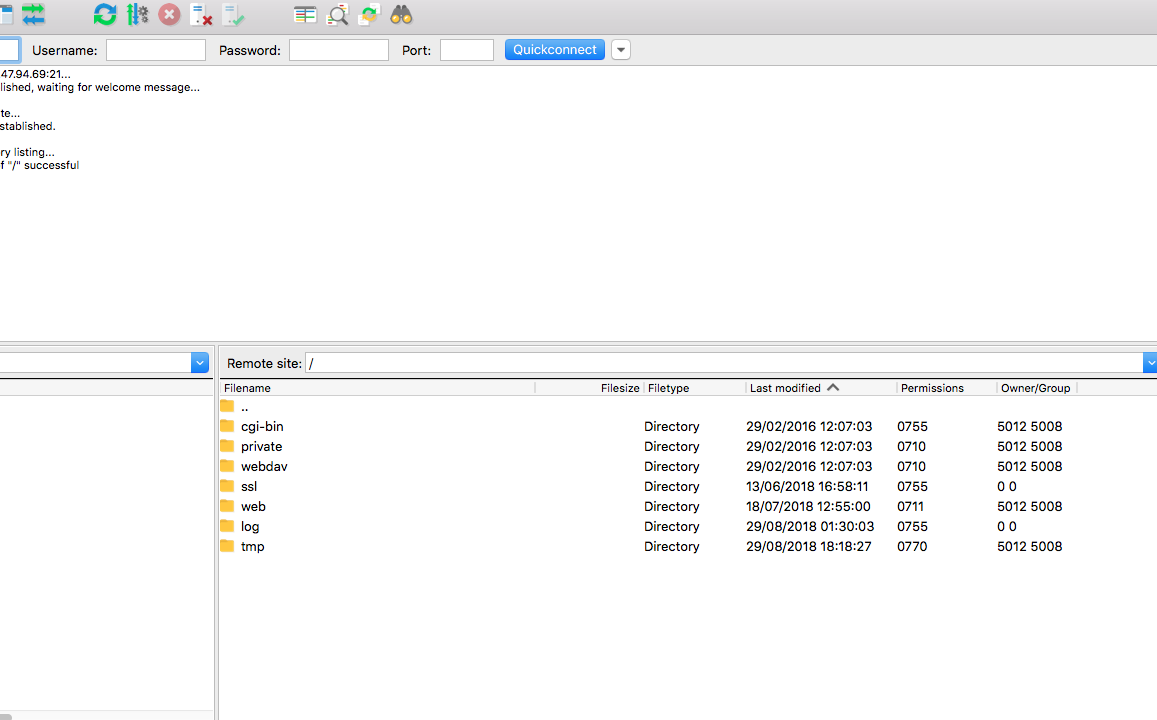
- Now you can transfer files to your desired destination directory.